Creating Criteria in Microsoft Excel
Criteria can be created in and imported from a Microsoft Excel® file. The Criteria Excel template must be used in order for the criteria to import properly back into the Audit Management application. If the criteria is exported from the Audit Management system into an Excel spreadsheet, it creates and displays in the appropriate Excel template format.
NOTE: The Criteria Excel template is located on the Tech Support website. Contact Tech Support for additional information or access the Client Support Site at https://tsuweb.pilgrimquality.com/.
- Open the Excel template.
Result: The spreadsheet template is displayed.
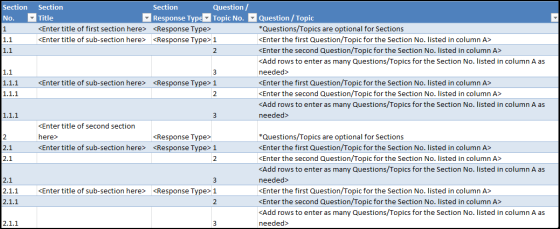
- Enter a Section No. and Section Title, such as 1 Equipment Tests. These fields must be unique. When this criteria is imported into the system, the system creates a new section only for unique section number and titles. If the same section number and title are used twice, only the first instance will be imported.
NOTE: A Section No., Section Title, and Section Response Type are required for the template to be imported into the application.
- Enter a Response Type. Use the response types created in the Audit Management system, such as Pass|Fail.
NOTE: Different response types can be used for different sections, such as Pass|Fail for one section, and Yes|No for another section.
- If you want to add a sub-section, then in the Section No. field of the next line, enter the section number and sub-section number separated by a decimal, such as 1.1.
- In the line below the section title or sub-section title (if entered), enter the section number in the Section No. field. This must be the same for the question and the section/subsection above it because it indicates to the system to which section the questions belongs.
- Enter the question number in the Question/Topic No. field and enter the question in the Question/Topic field.
- Repeat steps 2-6 as necessary.
Sample Worksheet:
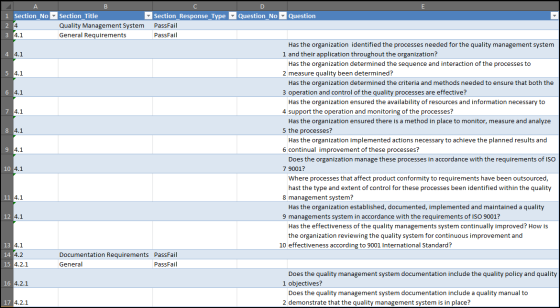
- When you are finished with the criteria, click File > Save As.
- Enter a name for the criteria. Click the Save as type drop down button and select XML Data (*.xml).
NOTE: The criteria file must be XML Data (*.xml) type in order for it to be imported into the system.
- Click Save.
Result: The criteria is saved and ready to be imported.
NOTE: If a previously imported spreadsheet is edited outside the system and imported into the same criteria, ALL sections and questions will be re-imported and appended at the bottom of the existing sections and questions in the criteria. Therefore, if a previously imported spreadsheet is edited outside of the system, it is recommended that it be imported into a new criteria.
See Also